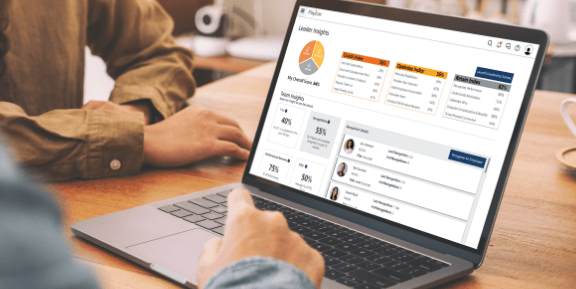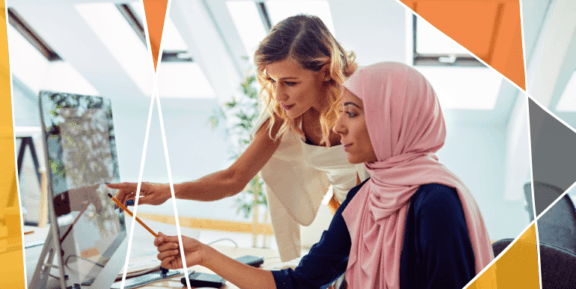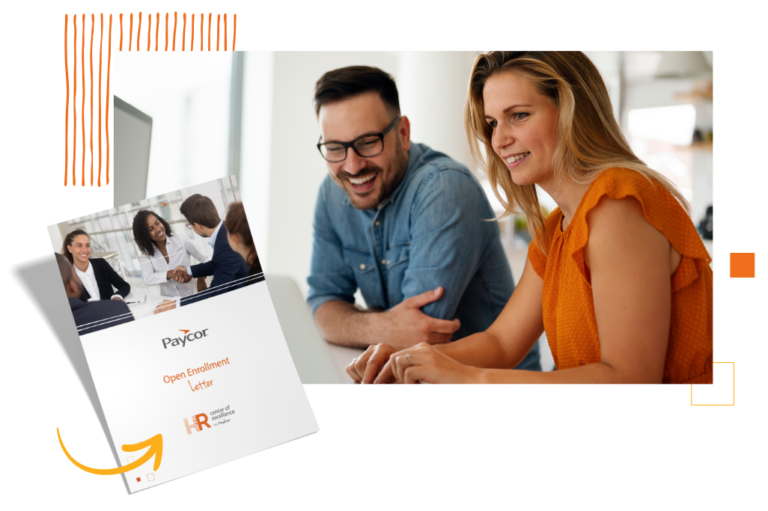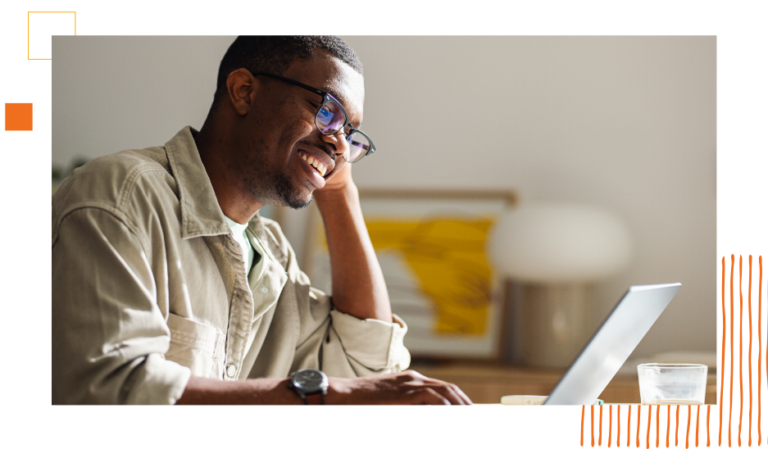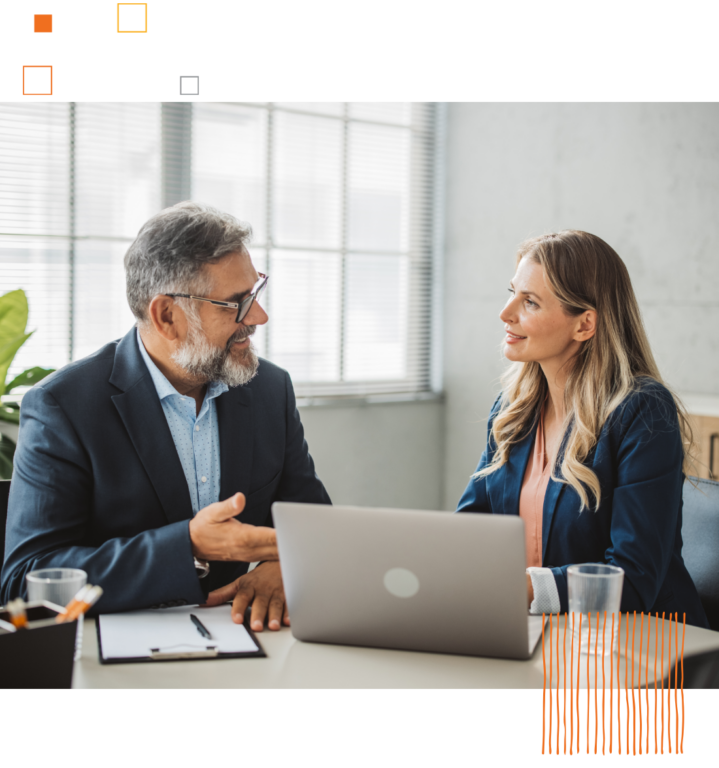Get Ready for Open Enrollment
Open enrollment is a busy time of year, but it shouldn’t be stressful for you and your team. We’ve prepared the resources and information you need to remove the complexity and manual work often associated with open enrollment. Leverage tools like Paycor Engage and our open enrollment letter template to communicate your process with employees. Keep scrolling for more resources, timelines, FAQs, templates, and more!
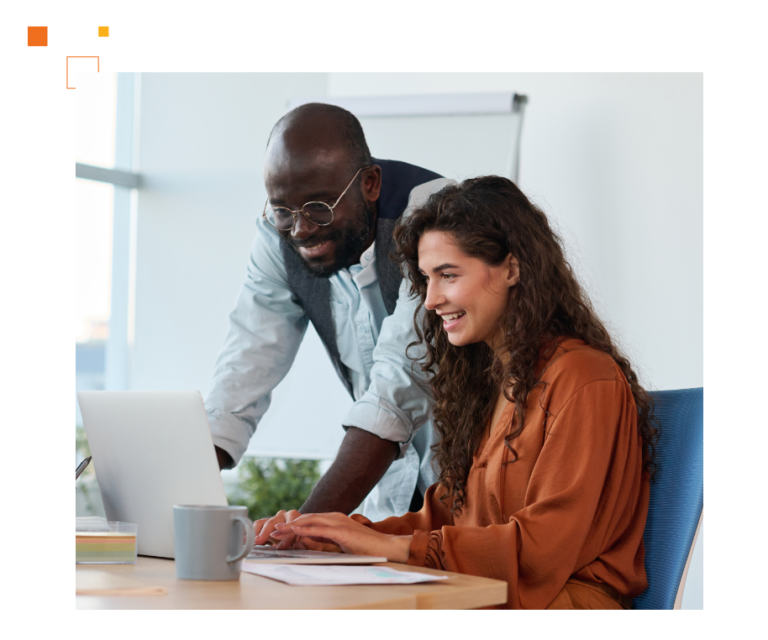

Through Paycor, we can customize the employees’ open enrollment experience. Adding descriptive plan materials in the right sections and with real-time calculation of costs, employees can make good decisions efficiently and without additional support. For a small HR department, this allows us to focus on better service and targeted communication and spend less time troubleshooting issues.”
Gary Bossert | Benefits & Compensation Manager, Luihn VantEdge Partners, LLC
Trusted By Users & Third-Party Evaluators




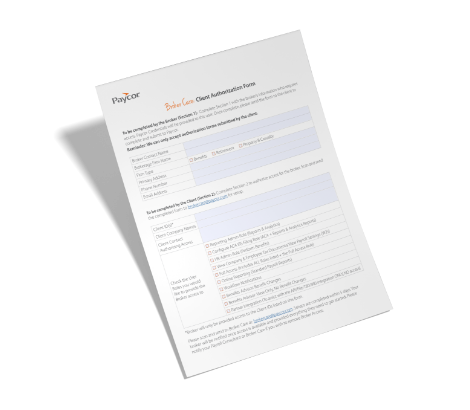
Do you need to make your broker a contact?
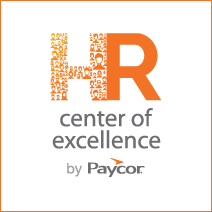
Featured Resources
The HR COE is an action plan based on Paycor’s proprietary data and research. Think of it as your roadmap to achieving HR excellence in talent management, workforce management, benefits and the employee experience.

Article
Read Time: 19 min
11 Fair and Inclusive Hiring Practices
Using fair and inclusive hiring practices can enhance the operations of business activities. Learn the 11 hiring best practices that promote belonging and inclusion.

Live Webinar
Mastering I-9 Compliance: A Guide to Avoid Costly Errors
HRCI & SHRM credit available
Ensuring compliance with I-9 requirement seems like an easy task, but can also get organizations in some avoidable hot water.
11:00am ET, July 10th, 2025

Article
Read Time: 11 min
H1B Visa News: Latest Updates (2025)
The H-1B visa program, which enables U.S. employers to hire foreign professionals for highly skilled positions, recently received updates. Here’s everything you need to know as an employer.

Guides + White Papers
Read Time: 1 min
Creating a Future-Proof Talent Pipeline
Organizations need to be more adaptable to face the ongoing labor shortage. Learn how to build resilience and drive sustainable growth with a future-proof talent pipeline.