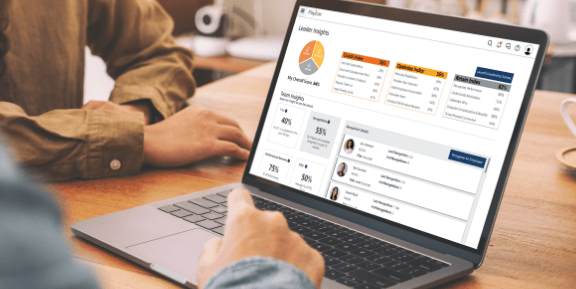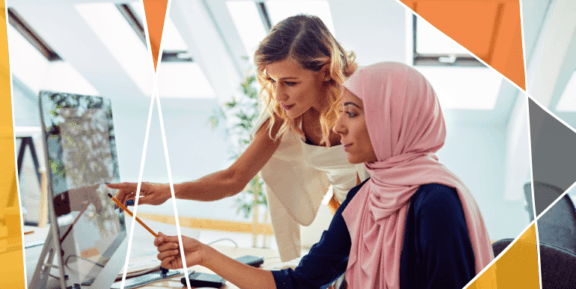Open Enrollment FAQs
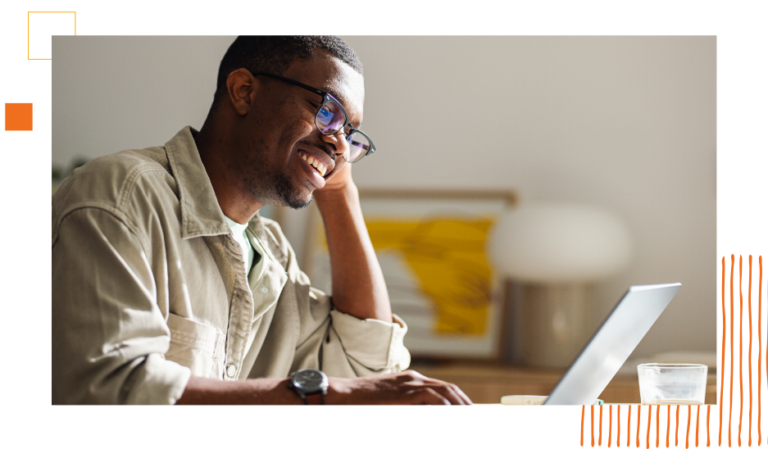
Need Help with Your Carrier Feeds (EDI)?.
When completing your EDI OE Questionnaire, include the contact person who is accountable for reconciling carrier discrepancy reports and can make decisions on how to handle enrollment discrepancies.
An EDI group structure is a document provided by the carrier that outlines the specific values needed in the EDI files. Paycor doesn’t control its creation, but it is important for processing EDI OE files smoothly. The group structure document contains crucial information about your covered plans, such as plan codes, billing subgroups, and any updates from the previous year. This information ensures accurate transmission and processing of EDI files, enabling the carrier to effectively manage the enrollment process.
If you are making changes to your plan, carrier, deductible amount, or adding/removing plans, it is important to request a new structure change. By requesting a new structure, you ensure that the EDI files accurately reflect the updated information and meet the carrier’s requirements. This proactive approach helps avoid potential issues or discrepancies that may arise if the changes are not properly reflected in the EDI files.
The OE file will be transmitted to the carrier approximately two to three weeks before the renewal date. This timeline should coincide with the dates provided in the OE Expectation email, which outlines the specific dates and expectations for the OE period.
The OE files are scripted to be sent after the OE closes. This means that once the OE period concludes, the OE file will be transmitted to the carrier within a few days, unless there are any specific instructions or exceptions indicated.
It is important to review the OE Expectation email for the specific dates and instructions related to the transmission of the files. Following these guidelines helps ensure a smooth and efficient OE process, minimizing any potential delays or issues in the enrollment data being received and processed by the carrier.
If your OE (Open Enrollment) file requires a structure update, it is important to provide Paycor with the necessary update at least 30 days before the renewal date. This allows sufficient time for Paycor to process the update and ensure that it is implemented correctly.For structure updates that do not require testing, the process typically takes around 1-2 weeks to complete once Paycor receives the account structure document.
However, if the structure update requires testing, the process may take longer, typically around 3-4 weeks. In such cases, Paycor will provide an initial test file within 3-5 business days after receiving the account structure document.
COBRA Files: If you currently have an existing COBRA file feed in production and there are plan changes made during the Open Enrollment (OE) period, it is important to take certain steps to avoid any issues with your COBRA files.
Once you have the updated structure from your COBRA vendor, it is crucial to provide this information to Paycor. By doing so, Paycor can ensure that the COBRA files are accurately updated to align with the changes made during OE.
If your OE (Open Enrollment) file requires a structure update, it is important to provide Paycor with the necessary update at least 30 days before the renewal date. This allows sufficient time for Paycor to process the update If the carrier requires testing for the OE changes, the process may take longer, typically around 3-4 weeks. In such cases, Paycor will provide an initial test file within 3-5 business days after receiving the account structure document.
Paycor will help resolve discrepancies that may arise during the enrollment process. However, there may be instances where we require your guidance and assistance to ensure a timely resolutionIn such cases, it is crucial that you promptly review and respond to any notifications or requests related to the discrepancies. Your immediate attention and action are essential to prevent any delays in the processing of enrollments.
No, OE files will not include terminations. Current terminations must be manually updated in the carrier system.
Termination and cancellation dates play a crucial role in managing employee benefits. A termination date is recorded when an employee or their dependent chooses to opt out of coverage This date is typically communicated to the insurance carrier through weekly data files, rather than the OE (Open Enrollment) file.
On the other hand, a cancellation date is noted when an employee’s coverage is retracted, often due to employment termination before the activation of benefits.
Cancellations are recorded on the first weekly data file for the new plan year, if the termination date was save or the termination effective date is within the last 8 days.
Yes, term by omission logic is used on all open enrollment files. Term by omission logic is referred to as an implicit termination on the EDI file. Since the OE files only include active benefits, it implies that any employee or covered dependent that is missing from the file is terminating coverage by omission from the file. Most carriers can accept this and will apply end-of-the-month term logic to terminate coverage in their system. Clients should confirm with their carriers if they can apply this logic to their benefits.
Most carriers can apply term by omission logic. If your carrier cannot term by omission they may provide a processing/discrepancy report which will outline the processing changes made on your OE file. This report will highlight employees and covered dependents who are active in the carrier’s system but missing from the OE file. The client is responsible for reviewing this report thoroughly and must provide the explicit coverage termination date to the carrier for manual updating in their system. This will help prevent incorrect enrollments and invoice over payments.
It is the responsibility of the client to ensure all current plan year new hires, changes, and terminations are manually updated in the carrier system and with Paycor.
If an employee opts out of coverage for the upcoming year, their termination date (12/31) will not be included in the weekly file; instead, it must be communicated manually to the carrier to prevent billing errors. However, if the coverage termination is due to a qualifying event and the coverage termination date is prior to the end of month, it will automatically be included in the weekly file. This distinction ensures accurate record-keeping and helps avoid issues with enrollment across different plan years.
It is a termination file that is sent at the end of the month to BCBS. Under SB51, group policyholders are required to provide coverage for the enrollee or individual ensured until the end of the notification month. This additional file is meant to transmit terminations of coverage that may not have been captured on the prior week’s weekly production files.
It is important to note that SB51 files will not contain cancellation logic; therefore, entering the correct coverage end date is crucial to ensuring the correct coverage end date is transmitted on the file. The SB51 Termination file will look back 8 days to for coverage terminations that were added and include them on this custom file run.
SB51 files are not included in the Open Enrollment Scripting and are sent according to a custom schedule at the end of the month.
Yes, new hires are passed on the OE file, with a coverage start date equal to the new plan year.
If a new hire enrolls in coverage for the current plan year through a New Hire Event before the last scheduled current year weekly file is sent, the original coverage effective date will be included on the weekly file. This means that the new hire’s enrollment information will be transmitted to the carrier with an effective date that aligns with the current plan year.
On the other hand, if an employee enrolls in coverage for the new plan year during the Open Enrollment period, their enrollment information will be included on the OE file. The effective date for this enrollment will be set to a minimum of the new plan year or a later date. This ensures that the carrier processes the enrollment for the new plan year as intended.
The transmission of the current plan year’s weekly file will be temporarily paused on the Friday before the Open Enrollment file is sent. This allows the carrier to process the OE file and making any necessary changes or updates for the upcoming plan year.
You will be notified of the temporary suspension through the OE Expectations email. This email will provide important OE information including the specific date when the production of the weekly file will be paused. It’s important to be aware of this and plan accordingly to prevent any disruptions or delays in the enrollment process.
Once an Open Enrollment file is sent, Paycor will pause the weekly production file until the beginning of the new plan year. During this period, it is client’s responsibility to maintain both Benefit Advisor and the carrier’s system with enrollment changes. Failure to maintain both systems will cause discrepancy reports to generate once the weekly files resume for the new plan year as the data will not be in sync.
The weekly production file is placed on a temporary pause until the first transmission date of the new plan year.
You can use the following reports in Benefits Advisor under the Report Center. We recommend running these reports weekly to provide timely updates to your carrier.
- Change report— This report provides a list of demographic and enrollment changes for employees, spouses, and dependents. Report name in BA: Enrollment Changes ( EE, DEP)
- Census Report— This report provides a list of all employees, spouse, and dependent benefit elections currently in the system. Report name in BA: Benefit Elections ( EE. Dep. No Codes)
If a new hire enrolls in coverage during the black-out period, manually add their coverage in the carrier’s online portal. This manual addition ensures that the correct coverage start date is applied.
By manually adding the coverage in the carrier’s online portal, you can avoid potential issues related to access to care and the denial of claims.
After the start of the new plan renewal year, the weekly production file will resume its transmission on the regularly scheduled day.
if your production file is currently in t testing with the carrier, there may be a delay in sending the file until the carrier approves it for production. It is important to note that Paycor does not have the authority to send production files without the carrier’s approval.
You will receive an email if you are listed as a file confirmation recipient.
Paycor will send your existing OE (Open Enrollment) file to the carrier on the originally requested date, as specified in the OE EDI Expectations email.
While there may be a delay in receiving hard copy ID cards, it is worth noting that electronic versions of the ID cards can be accessed through the carrier’s membership portal. This provides an alternative option for employees to access their ID cards if immediate care or proof of coverage is required.
If the enrollment period is extended within two weeks of the renewal date, the enrollments will be included in the first weekly file of the new plan year. It is important for the client to communicate this to their employees and set appropriate expectations regarding the potential delay in receiving physical ID cards.
While there may be a delay in receiving hard copy ID cards, it is worth noting that electronic versions of the ID cards can be accessed through the carrier’s membership portal. This provides an alternative option for employees to access their ID cards if immediate care or proof of coverage is required.
Please submit a case via Paycor Support Center, following the instructions below.
- Visit the client support portal. support.paycor.com
- Navigate to the ‘Submit a Case’ section.
- Fill in the required details and attach the structure and carrier communication.
- Please provide any pertinent information that may help the EDI team map the changes. (i.e. plan names, new location, new departments, etc.)
This process will ensure your inquiries are tracked and visible, allowing us to address them promptly.
No, unless the PCP information was already included in your current weekly production file.
Carriers commonly do not accept new EDI files during the Q4 peak renewal season starting in October. This applies only if your EDI file must go through a new implementation. Depending on when the carrier’s paperwork is finalized, your EDI file may be postponed until Q1 (around February). If this happens, your implementation project manager and the carrier will consult on options to manage enrollment data in Paycor and the carrier’s system.
What your broker needs to know about OE
EDI will provide each client with an OE timeline with key dates to outline the file schedules for the current and new plan year data transfer. The timeline provides clear visibility to the customer, which can also be shared with brokers, and carrier partners to mitigate confusion of the file schedule and black out period. The timeline provides detailed descriptions of each milestone and explains the responsibility for each stakeholder during the blackout period.
This enhancement automates the scheduling of your Open Enrollment (OE) file, eliminating the need for manual scheduling. Files will be automatically scheduled to be sent based on the insurance carrier’s requirements and the timeline provided in the OE Expectation email.
Typically, the files will be transmitted to the carriers about two to three weeks before the renewal date. This timeframe allows for sufficient processing time and ensures a smooth transition into the new plan year.
By automating the scheduling of the OE file, this streamlines the enrollment process, and reduces the risk of delays .
We understand the importance of having real-time benefit deduction data available within Paycor. All clients must review their benefit deduction settings and codes before their annual enrollment window opens.
Outlined below are a few critical steps that our mutual clients need to complete to ensure accuracy of their deductions.
- Adding a new benefit plan that requires a new deduction code? New deduction codes are required to be added within Paycor.
- Review deduction within Benefits Advisor by running the Benefit Administration report and confirm all deduction codes match what is listed in Paycor.
- Confirm your Open Enrollment benefit deduction settings are set correctly within Paycor.
- Proactively review scheduled deductions to ensure accuracy prior to processing payroll for the new year.
If any deduction codes need to be updated within Benefits Advisor (newly added or changes), please have them contact their OE consultant for help.
Confirming benefit deduction settings within Paycor:
- People >> People Settings >> Benefit Deduction Settings >> Click Open Enrollment Tab
- Select rule for each date type >> Input benefit effective >> Test
- This will allow you to confirm the pay period dates and check date are correct >> Save
Proactively review OE deductions:
- Login to Paycor >> Search “Benefits Advisor” in the search navigation field >> Select “Benefits Advisor”
- Select “Reports” >> Report Center >> Select “Benefit Administration” report
- Current Deduction Codes: To review current deduction codes, simply select “Run”
Future Deduction Codes: To review future deduction codes, change the report effective date to fixed date and input the renewal effective date and select “Run”